Visualizes an event log as a log skeleton.
Version
- 6.10.119
Input
- An event log
Configuration
- An event classifier
- Defaults to the first classifier found in the input log, or the MXML Legacy Classifier if the input log contains no classifiers.
- A horizon.
- Defaults to 0, which means no horizon. The horizon H determines how may activities an activity ‘sees’ in trace for the non-Equivalence relations: If H exceeds 0, then only the first H preceding and the first H succeeding activities are taken into account. If H equals 0, all are taken into account.
Output
- A JComponent that visualizes the log as a log skeleton (using the Log Skeleton Browser and that additionally shows shows two control panels.
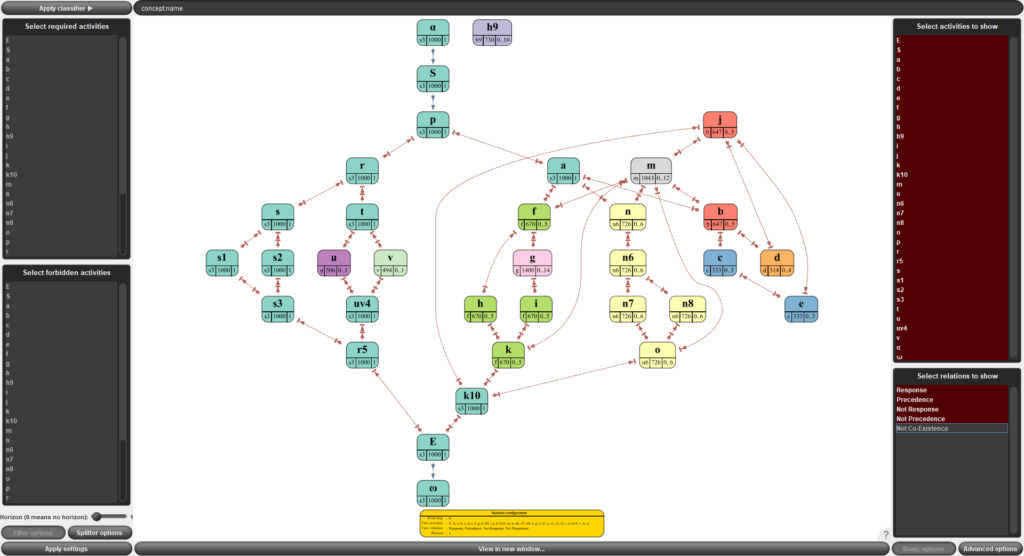
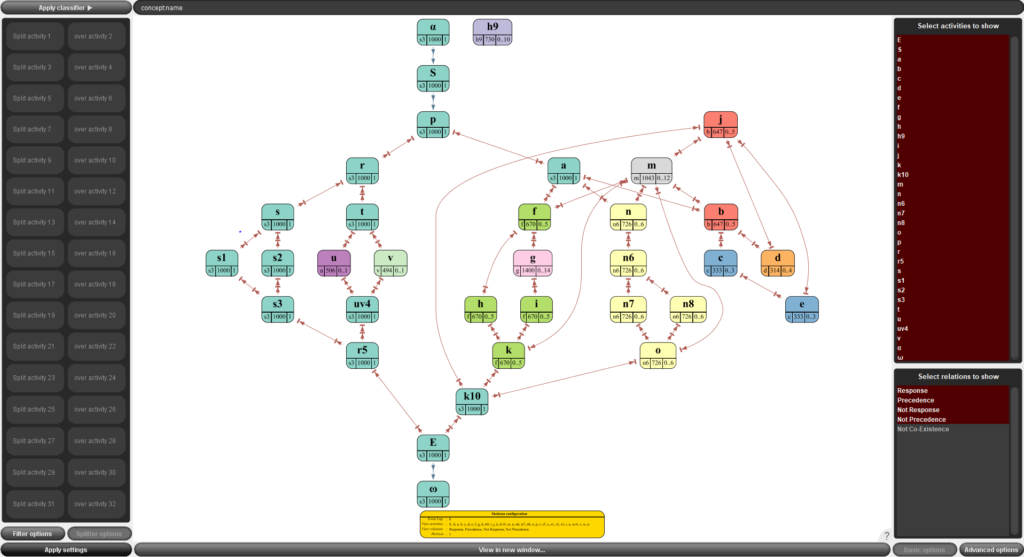
Classifier Panel

- You can change the classifier by entering the new attributes (separated by spaces, as shown) in the text field, and then select the “Apply Classifier” button.
Filter panel
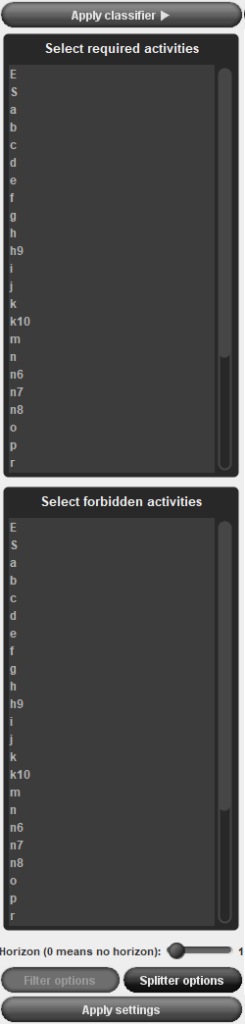
This configures the log preprocessor. The log preprocessor can filter on required activities, forbidden activities, and can split acitivity names.
- Select required Activities
- Traces that do not contain all required activities are filtered out by the preprocessor.
- Select forbidden Activities
- Traces that contain some forbidden activities are filtered out by the preprocessor.
- Horizon (0 means no horizon)
- Sets the horizon to use.
- Splitter options
- Button that shows the splitter panel
- Apply settings
- This runs the preprocessor with the selected configuration on the input log, builds the log skeleton for that preprocessed log, and visualizes this log skeleton using the Log Skeleton Browser. This visualization replaces the current visualization, but uses the old configuration as much as possible. As an example, the same noise levels will be used.
Splitter panel
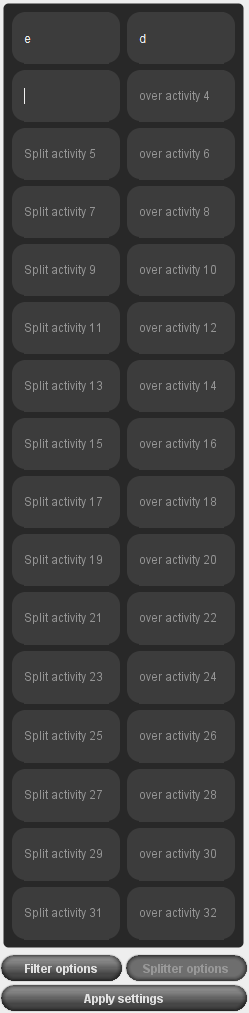
- An activity A can be split over an activity B. This means that any A that precedes any B is renamed to A.0, and that any other A is renamed to A.1. In case A=B, the first A is renamed to A.0, the others to A.1. In the example, e is split over d.
- Filter options
- Button that shows the filter panel
- Apply settings
- This runs the preprocessor with the selected configuration on the input log, builds the log skeleton for that preprocessed log, and visualizes this log skeleton using the Log Skeleton Browser. This visualization replaces the current visualization, but uses the old configuration as much as possible. As an example, the same noise levels will be used.
